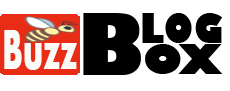The simplest and most ignored aspect of being organized is having your computer files arranged. When you go through almost all your files for a single document you can’t find, you would be wasting precious time you could have spent on productive engagements.
And once the time is gone, it can never be gotten back. if you do nothing with your file organization methods, you will keep wasting your time just digging.
Your document list will be growing steadily, so the best time to start arranging your files is now. So, let’s look at the best ways to arrange your document files.
1. Use PDFBear to Convert Your Word Documents
Instead of piling up Word documents on your operating system, categorize them and convert them to PDF files. With PDFBear, you always convert them back to their original form anytime you wish.
The online conversion tool will keep your Word file when converting it to PDF. So, if a document has a different series, you can just merge them into a single word document, thereby organizing them into a single form.
While merging, it still converts from Word to PDF. Using the cloud to convert your Word file has never been so easy.
2. Don’t Leave Your Files on Your Desktop
An ideal desktop is clean and displays that gorgeous high-resolution wallpaper you’ve got going on. It should have just your trash and recycle bin. Not one that has icons and files littered almost in every part of the screen. This clutter doesn’t make your desktop attractive.
Occasionally, it can be okay to put a file or two on your desktop for temporal storage if you’re using it regularly and don’t need to file it just yet.
If you want to make sure to keep your desktop clear, arrange your files, group and give them labels that you can easily identify. If you have worries about forgetting the label for each file, you use any related object to link and name or simply save by dates.
3. Reduce Folder Creation
When creating folders, always think of how you can keep them short and simple. Most files can fit somewhere in your hierarchy if you had done a good job when naming and creating them.
It is always important to create only new folders if you see yourself always returning to save similar files in the same place, only to discover that it doesn’t exist yet.
It’s important to create a file structure that is as simple as you can find when you need it.
4. Name Files and Folders Strategically
The essence of organizing and arranging our files on the computer system is for easy access. A tested way of getting this done is in how you name them.
As earlier stated it should be simple. Give it a name the future you would love to remember. Just imagine a scenario where you would need it. What name would the future you love to remember? So you should name by date, company, and even document type.
A good name reminds you about the content of the file without you even opening it.
5. Utilize Shortcuts, Favorites, and Launchers
If you have specific folders that you access all the time, instead of always searching through your file structure to get to it, you can simply drag the folder to the Finder or File Explorer sidebar. This will create a shortcut instantly to that folder, giving you one-click access.
It has a feature that is great for those folders you need to permanently access, but it is also helpful when you are working on a project. Simply drag your project folder(s) to the sidebar while you are still working. You would want quick access to the folder, and then when you’re done, you can just remove it. Shortcuts can be temporary!
And if you are the keyboard type, you can start typing the name of the folder you want, and with a few keystrokes jump right there.
6. Try Automated Organizing
Once you have set up a folder structure, you can gain a huge productivity boost by setting up an automated organization tool. If you like to organize files that you use frequently, you can always come up with rules for them.
For example, attach a simple code like “Work file XYZ”. Use these tools for the auto-file of documents. You can as well scan or download the document, and your automated tool will rename it and keep it in the right folder for you.
Conclusion
As the days go by, you will notice that you will have more documents on your device. With a cluttered computer, you stand the risk of forgetting where particular files are stored, loss of files, and mistakes. So, why not begin to arrange your files now? Our tips will guide you.
For more information on latest tech related updates visit – https://www.geeksaroundworld.com